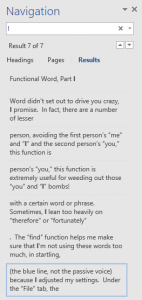Microsoft Word can easily become the bane of any student’s existence, especially if that student is taking a composition class. Cursors that jump all over the place, words that are auto-corrected to other words that mean something completely different, and the seeming impossibility of getting hanging indentation to work in your citations are just a few of the problems that abound. The creators of Microsoft Word didn’t set out to drive you crazy, I promise. In fact, there are a number of lesser-known functions that will actually make your life easier.
Perhaps my favorite is the “Find” function. This can be accessed from the “Find” button on the far right of the Home toolbar, or by holding down the Ctrl and F keys. This brings up a search box on the left that does some neat things. When you type a word into the box, it will display all matches in your document, including snippets of the text around that word for context. When your professor tells you that you need to write in third person, avoiding the first person’s “me” and “I” and the second person’s “you,” this function is extremely useful for weeding out those “you” and “I” bombs!
What this search does is bring up a list of every time you’ve used the word. The text around the word can give you context to see if using the word was appropriate. Got an ‘I’ but it’s in a quote? That’s fine! Got an ‘I feel’ outside of a quote? Not so fine – you probably want to change that.
This is not the only usage of the Find function. If you’re like me, you may find yourself enamored with a certain word or phrase. Sometimes, I lean too heavily on “therefore” or “fortunately” in my writing. The “find” function helps me make sure that I’m not using these words too much, in startling, highlighted letters on my screen.
Next time, Functional Word, Pt. II: Check Yourself (using Word’s spelling and grammar review functions)